Sunbit Checkout SDK
Overview#
The Sunbit Checkout integration adds Sunbit as a payment method for your customers to buy now, pay-over-time.
There are five steps for integrating Checkout using our SDK:
Integrate the Server
Add and initialize the Sunbit SDK
Using the Sandbox
Switch to Production Mode
Once the steps above have been completed, your Sunbit Online integration will work as follows:
At checkout, Customers can select "Checkout with Sunbit" and click the checkout button.
The checkout button will call your server with the details of the transaction.
Using the transaction details provided in Step 2, your server calls the Sunbit API, initiates a transaction and receives a token.
With the token, a modal is opened using the SUNBIT.epay.checkout function. This allows the customer to complete the transaction with Sunbit.
After the transaction is complete, the transaction completion status is validated using the validation API.
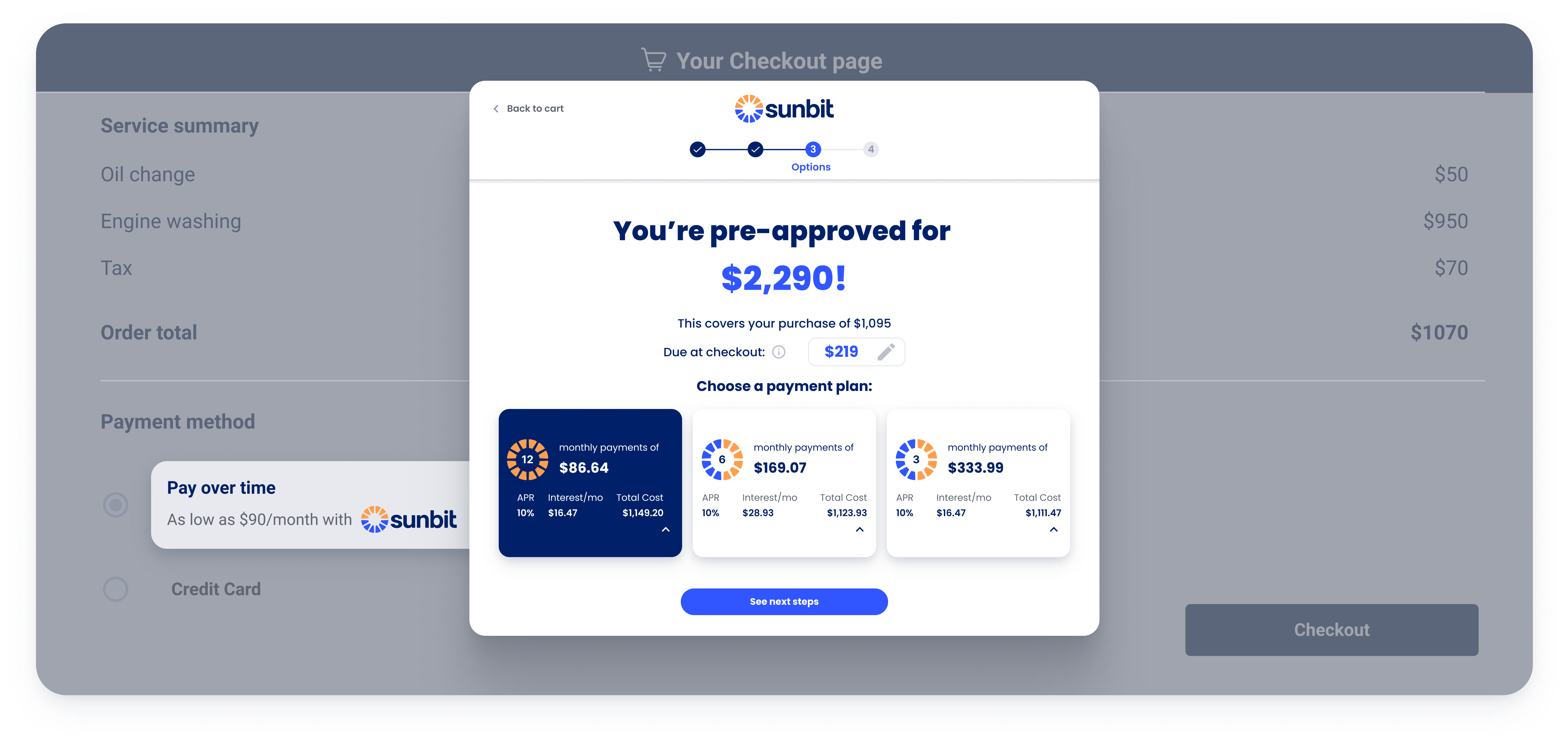
Integrate the Server#
A server integration provides more security and stability when you process transactions with Sunbit. The integration with the Sunbit Online server will result in calls being made from your server to the Checkout SDK.
Initialization call#
To initiate a transaction and receive a token (the token will need to be provided later to initialize the e-Pay with the SDK)
call the Sunbit server at https://api-sandbox.sunbit.com/epay/api/v1/epay from your server using the POST method.
Please include representative details such as id, name and email which will enable Sunbit to improve the experience for associates and help them close more transactions.
You will need to provide the following:
Request Headers:
| Attribute | Required | Type | Description |
|---|---|---|---|
| sunbit-key | yes | text | Provided to you by Sunbit - keys are different between sandbox and production environments |
| sunbit-secret | yes | text | Provided to you by Sunbit - secrets are different between sandbox and production environments |
| content-type | yes | text | Only application/json is accepted |
Body#
| Attribute | Required | Type | Description |
|---|---|---|---|
| transactionId | yes | text | Your internal id for the current transaction |
| amount | yes | number | The current transaction total amount (up to 2 decimals) |
| location | yes | text | Your location name as provided by Sunbit |
| referenceNumber | see Desc | text | Provided to you by Sunbit if necessary. This field is otherwise not required. |
| departmentName | no | text | Provided to you by Sunbit - the department in which the transaction is taking place |
| customerDetails | no | CustomerDetails | The customer details which will be prepopulated in the Sunbit application |
| shippingAddress | no | ShippingAddress | The customer shipping Address which will be prepopulated in the Sunbit application |
| isShippingToStore | no | boolean | Indicator used to determine if the item is being shipped to a store. Value is set to ‘false’ by default |
| items | no | Item[] | An array of Item(s) - see Item |
| representativeEmail | no | text | Email address of the representative/associate. |
CustomerDetails#
Important
Merchants from the following states are not supported: VT and WV. Business information of Dental and Medical Spa Merchants/Customers located in CA will not be pre-filled.
| Attribute | Required | Type | Description |
|---|---|---|---|
| firstName | no | text | |
| lastName | no | text | |
| no | text | ||
| phone | no | text | 10 digits |
| dateOfBirth | no | text | Formatted as yyyy-mm-dd |
| addressDetails | no | AddressDetails |
ShippingAddress#
| Attribute | Required | Type | Description |
|---|---|---|---|
| street1 | no | text | Customer’s shipping street name |
| city | no | text | Customer's shipping city |
| state | no | text | Customer's shipping state |
| zipCode | no | text | Customer's shipping zipcode |
AddressDetails#
| Attribute | Required | Type | Description |
|---|---|---|---|
| address | no | text | Customer's address |
| city | no | text | Customer's city |
| state | no | text | Customer's state |
| zipcode | no | text | Customer's zipcode |
Item#
| Attribute | Required | Type | Description |
|---|---|---|---|
| serialNumber | yes | text | |
| amount | yes | text | Up to 2 decimals |
Response#
| Attribute | Type | Description |
|---|---|---|
| token | text | To be used in the checkout modal |
## Initialization Call Example:## Request:curl -X POST \ '"https://api-sandbox.sunbit.com/epay/api/v1/epay' \ -H 'Content-Type: application/json' \ -H 'sunbit-key: YOUR_KEY' \ -H 'sunbit-secret: YOUR_SECRET' \ -d '{ "transactionId": "000000931", "amount": 1008, "location": "Location1", "referenceNumber": "prq-534-1234-212", "representativeEmail": "jason@email.com", "customerDetails": { "firstName": "John", "lastName": "Doe", "email": "john.doe@emailaddress.email", "phone": "303-988-8945", "addressDetails": { "address": "2491 Tavern Place ", "city": "Lakewood", "state": "CO", "zipcode": "80227" } }, "shippingAddress": { "street1": "831 Kipling St", "city": "Lakewood", "state": "CO", "zipCode": "80215" }, "isShippingToStore": false "items": [ { "serialNumber": "1111111", "amount": 166 } ]}'
## Response: JWT{ "token" : "eyJhbGciOiJSUzI1NiIsInR5cCI6IkpXVCJ9.eyJhdXRob3JpdGllcyI6WyJST0xFX09OTElORV9DVVNUT01FUiJdLCJqdGkiOiJmMmQ0YWZhYy1hYjk3LTRmOTEtYTM1MS00NTUxODkzNjQ4MTgiLCJzY29wZSI6WyJlcGF5Il0sImFkZGl0aW9uYWxQcm9wZXJ0aWVzIjp7InJldGFpbGVySWQiOiIxIiwiYWxsaWFuY2VJZCI6IjEiLCJ0cmFuc2FjdGlvbklkIjoiY29tcGxldGVkLXU3ejN0Yk0zNnUiLCJhbW91bnQiOiIxMDA4LjAifSwiZXhwIjoxNTU3MjM4NjU4LCJjbGllbnRfaWQiOiJlcGF5LXNlcnZpY2UifQ.w5djYV5n2Pl1-7g3KRw2UDtuV0r2PirPC7x4kRQCsiwxRZ3wnnb44kaPvoVHNhiWoU1vQo8dYCnM9sjXZ5juKpHSWjnXZzD-Wzyv2ZCAmJS5wMBzbTsZicRDuqZO9QTSLzZb8ahaenRDUw4rUwhvKaOCzDMTn5rHVMq3NHyynJA-zwF1hITlcZs_KIuZN6pW8wGRldprm5It0C0NqSMiItDmJS0dh0xAhtkLgy266-MwbdNyk_habI-SuY9Vu5U9UwtUtDIQxKbHJuXu6G-PET5JDA0K90GJkG9wyQXs2miFFEkq9gEcYbpWpZBPD5tq0fJZyLd5roVutJFp3skoCA"}Errors:#
| Error Code | Message | Description |
|---|---|---|
| 403 | Bad credentials | Sunbit key or secret is wrong |
| 403 | IP address is not allowed for this sunbitKey | IP address does not match account |
| 404 | Location does not exist | Provided location does not match account |
| 422 | Number of epays for sunbitKey: [sunbitKey] passed the daily limit | Number of calls passed the daily limit |
| 422 | Amount should be greater than 0 | Transaction amount should be greater than 0 |
| 422 | Customer reference number is invalid | Reference number for the pre-qualification process is invalid or expired |
| 422 | Email address is not valid | Invalid representative email address |
| 500 | Internal Server Error | Something went wrong on Sunbit's side |
Validation call#
When it's time to validate the transaction result (for example after the Sunbit window has closed)
call the Sunbit server at https://api-sandbox.sunbit.com/epay/api/v1/epay from your server using the GET method.
You will need to provide the following parameters:
Request Headers:
| Attribute | Required | Type | Description |
|---|---|---|---|
| sunbit-key | yes | text | Provided to you by Sunbit |
| sunbit-secret | no | text | Provided to you by Sunbit |
URL query parameters:
| Attribute | Required | Type | Description |
|---|---|---|---|
| purchaseId | yes | text | The purchase Id that is generated by Sunbit and returned in the e-Pay SDK after a successful Sunbit flow has been completed and the onCompleted callback was called. Any other purchase Id will result with status incomplete |
| transactionId | no | text | Your internal id for the current transaction, should be the same as you provided during the initialization call |
Response fields Types:#
| Attribute | Type | Description |
|---|---|---|
| purchaseId | text | The purchase Id that is generated by Sunbit and returned in the e-Pay SDK after a successful Sunbit flow has been completed. Might be null in the case of INCOMPLETE status (when sunbit flow didn't start, for any reason) |
| purchaseAmount | decimal | The transaction total amount. Might be null in the case of INCOMPLETE status (when sunbit flow didn't start, for any reason) |
| status | [COMPLETED INCOMPLETE VOIDED] | COMPLETED - The transaction is successful. INCOMPLETE - The transaction is still in progress. VOIDED - The transaction has been canceled |
| purchaseDate | date YYYY-MM-DD'T'hh:mm:ss | The date and time when sunbit flow started. Might be null in the case of INCOMPLETE status (when sunbit flow didn't start, for any reason) |
Validation Call Example:#
## Request:curl 'https://api-sandbox.sunbit.com/epay/api/v1/epay?transactionId=completed-gthftredxserrr&purchaseId=39325178' \ -H 'sunbit-key: YOUR_KEY' \ -H 'sunbit-secret: YOUR_SECRET'
## Response:{ "purchaseId": "mockId", "purchaseAmount": 100, "status": "COMPLETED", "purchaseDate": "2020-06-16T01:02:42"}Errors:#
| Error Code | Message | Description |
|---|---|---|
| 403 | Forbidden purchaseId / transactionId | Transaction / purchase id does not belong to account |
| 403 | Bad credentials | Sunbit key or secret is wrong |
| 403 | IP address is not allowed for this sunbitKey | IP address does not match account |
| 500 | Internal Server Error | Something went wrong on Sunbit's side |
Simulate completion status in sandbox#
In order to simulate a completion status to test responses other than completed, you can add one of the following prefixes below to the transactionId.
| Prefix | Status Code | Transaction completion status |
|---|---|---|
TRANSACTION_NOT_ALLOWED e.g. TRANSACTION_NOT_ALLOWED_ve3bbr | 403 | Transaction id does not belong to an account |
PURCHASE_NOT_ALLOWED e.g. PURCHASE_NOT_ALLOWED_ve3bbr | 403 | Purchase id does not belong to an account |
BAD_CREDENTIALS e.g. BAD_CREDENTIALS_ve3bbr | 403 | Sunbit key or secret is wrong |
IP_NOT_ALLOWED e.g. IP_NOT_ALLOWED_ve3bbr | 403 | IP address does not match an account |
WRONG_PURCHASE e.g. WRONG_PURCHASE_ve3bbr | 422 | The given purchaseId is not recognized as an existing purchase in the system |
INTERNAL e.g. INTERNAL_ve3bbr | 500 | Something went wrong on Sunbit's side |
For example, in order to simulate passing wrong sunbit key or secret:
## Validation Call Example:## Request:curl 'https://api-sandbox.sunbit.com/epay/api/v1/epay?transactionId=BAD_CREDENTIALS_ve3bbr' \ -H 'sunbit-key: YOUR_KEY' \ -H 'sunbit-secret: YOUR_SECRET'
## Response:{ "message": "Bad credentials", "code": "forbidden"}Add and initialize the Sunbit SDK#
The Sunbit SDK for JavaScript doesn't require any standalone files to be downloaded or installed. Instead, you simply need to include a short piece of JavaScript into your HTML that will asynchronously load the SDK into your pages. The async load means that it does not block loading other elements in your page. The following snippet of code (Snippet #1) will give the basic version of the SDK where the options are set to their most common defaults. You should insert it on each page you want to load it, directly after the opening tag.
Init Sunbit's SDK#
<script> // Init Sunbit SDK window.sunbitAsyncInit = function() { SUNBIT.init({ mode: 'SANDBOX', sunbitKey: <Your Sunbit key> //Supplied by Sunbit - NOTICE: Do not insert your secret here }); }; </script><script async defer src="https://static.sunbit.com/sdk/sunbit-sdk.js"></script>Add Sunbit Checkout to your page
After adding the Sunbit SDK to your site and initializing it, you can add the Sunbit Checkout element to your checkout page using the method detailed below as snippet #2.
<script> // Add a checkout element SUNBIT.UI.checkoutElement('[data-sunbit-checkout]', { theme: 'transparent', size: 'large', });</script>The method accepts the following:
| Param | Type | Description |
|---|---|---|
| Element Id or selector | text | Container element |
| options | CheckoutElementOptions | Contains theme, size, see Options |
CheckoutElementOptions:
| option | Required? | type | Default | Description |
|---|---|---|---|---|
| size | no | text | "medium" | ("small", "medium", "large") Size of the rendered button |
| theme | no | text | "dark" | ("dark", "light", "white", "transparent") Colors/theme of the button |
Set up the payment method on your site#
- Add a function call to your checkout button, which is called when a customer selects the "Checkout with Sunbit" option.
- The method should call your server's initiate transaction API (as stated above) with the transaction details. Your server should return the token returned by Sunbit's initialization API.
- Call the checkout method of the SDK to start the checkout process using the token and callback methods.
The checkout method accepts the following
| Param | Type | Description |
|---|---|---|
| CheckoutOptions | Object | Object containing the token generated in the server to server call and the callback functions. |
CheckoutOptions:
| Option | Required? | Type | Description | Response |
|---|---|---|---|---|
| token | yes | text | The token generated in the server to server call | |
| onCompleted | no | Function | A function Sunbit will call when the user transaction has been completed and the iFrame is closed |
|
| onCanceled | no | Function | A function Sunbit will call when the user transaction has been completed unsuccessfully |
|
| onUserCancelled | no | Function | A function Sunbit will call when the user transaction has been cancelled by the user |
|
| onPlaceInFlow | no | Function | A function Sunbit will call when a page changes in the epay flow |
|
| onPurchaseVerified | no | Function | A function Sunbit will call when the user purchase has been verified |
|
Place in flow callback#
This callback returns information on each step the customer has reached within the Sunbit flow. Register to onPlaceInflow to receive an eNum representing the last screen the customer has entered. Note that for different reasons, the eNum can repeat itself within a single flow and that the last callback is always the accurate position.
Current pages enum:#
- PHONE_NUMBER
- PHONE_VERIFICATION
- CUSTOMER_DETAILS
- EMAIL_VERIFICATION
- PAYMENT_PLAN
- PAYMENT_METHOD
- AGREEMENT
- AUTHORIZATION
- THANK_YOU
SUNBIT.epay.checkout({ token: data.sunbitToken, // should be generated by server to server onCompleted: (data) => { handleCompleted(data.statusType, data.purchaseId); // handleCompleted - your function }, onCanceled: (data) => { handleCancellation(data.statusType); // handleCancellation - your function }, onUserCancelled: (data) => { handleUserCancellation(data.statusType); // handleUserCancellation - your function }, onPlaceInFlow: (data) => { handlePage(data.page); // handlePage - your function, page- enum as stated above }, onPurchaseVerified: (data) => { handlePurchaseVerified(data.purchaseId); // handlePurchaseVerify - your function },});Usage Example#
<script> window.sunbitAsyncInit = function() { SUNBIT.init({ sunbitKey : '', //SUNBIT KEY mode: '', // sandbox/prod - please review notes below. });
SUNBIT.UI.checkoutElement('[data-sunbit-checkout]', { theme: 'transparent', size: 'large', });
const button = document.querySelector('div[data-sunbit-checkout]'); // checkoutElement btn. SUNBIT.epay.init({ onInitFinish: () => { button.addEventListener('click',()=> { SUNBIT.epay.checkout({ token: '', // For the Initialization call onCompleted: (data) => { console.log(`status: ${data.statusType}, purchaseId: ${data.purchaseId}`); // handleCompleted - your function }, onCanceled: (data) => { console.log(`status: ${data.statusType}`); }, onUserCancelled: (data) => { console.log(`status: ${data.statusType}`); }, onPlaceInFlow: (data) => { console.log(`page: ${data.page}`); }, onPurchaseVerified: (data) => { console.log(`purchaseId: ${data.purchaseId}`); }, }); }); } }) }; </script> <script async defer src="https://static.sunbit.com/sdk/sunbit-sdk.js"></script>Notes:
- SDK INIT configuration mode: You can choose between sandbox/prod values - please view: Using the sandbox and Switch to Production Mode
- The token for SUNBIT.epay.checkout is provided in the Initialization call
- Keep in mind that the event listener for this button should be after onInitFinish.
- When importing the sunbit-sdk, make sure that you are using async defer.
Using the Sandbox#
The default mode of the SDK is "sandbox", which is meant to be used for server integration testing.
Important: In order to receive a real and working purchase ID you will need to switch to "demo" mode. You will need a purchase ID to test the end-to-end integration with the server before moving to production. See "Full flow simulation" below.
Minimal flow simulation#
In this mode we simulate the iframe and completion of Sunbit's flow only, there are no calls being made to Sunbit's servers and it is meant only to provide a simulation for developers to check the javascript integration and callbacks without the need of completing a full flow.
Once initiated you should see a screen similar to this

This mode is intended to help with server integration and making sure the initialization and the completion of the transaction are working properly.
You can control the completion status of the transaction by prefixing your transaction ID as follows:
In sandbox mode, add one of the prefixes below to the transactionId to simulate a response with a specific status from Sunbit's server:
| Prefix | Status Code | Transaction completion status |
|---|---|---|
COMPLETED e.g. COMPLETED\_3423lgregr | 200 | Transaction COMPLETED successfully |
INCOMPLETE e.g. INCOMPLETE\_bre45ge3f | 200 | Transaction INCOMPLETE |
VOIDED e.g. VOIDED\_ve3bbr | 200 | Transaction is VOIDED |
BAD_CREDENTIALS e.g. BAD\_CREDENTIALS\_ve3bbr | 403 | Sunbit key or secret is wrong |
IP_NOT_ALLOWED e.g. IP\_NOT\_ALLOWED\_ve3bbr | 403 | IP address does not match the account |
LOCATION_NOT_EXIST e.g. LOCATION\_NOT\_EXIST\_ve3bbr | 404 | Provided location does not match the account |
DAILY_LIMIT e.g. DAILY\_LIMIT\_ve3bbr | 422 | Number of calls passed the daily limit |
LOW_AMOUNT e.g. LOW\_AMOUNT\_ve3bbr | 422 | Transaction amount should be greater than 0 |
INTERNAL e.g. INTERNAL\_ve3bbr | 500 | Something went wrong on Sunbit's side |
Full flow simulation#
Once done with the integration, you can see the full Sunbit flow by changing the mode to "demo".
During the flow you will be prompted to enter customer details. See below for guidance:
| Element | Value |
|---|---|
| Phone Number |
|
| Pin code | 1234 |
| Customer name, address, details |
|
| Any; use a real email address that you can verify as a verification email will be sent to that email address | |
| Debit card and bank information | Any; information is not stored |
Notice
- Customer details, e.g. name, email, phone number, are saved in the demo environment, so once you entered details for a certain phone number, the next time you use it, the same details will load again.
- The default pin code for SMS verification is 1234.
- An email verification will be sent to the email provided and will need to be verified in order to continue the flow.
<script> window.sunbitAsyncInit = function() { SUNBIT.init({ sunbitKey : '<YOUR SUNBIT_KEY>', //mandatory, provided by Sunbit mode : 'demo', location : '<YOUR LOCATION NAME>', //optional representative : '<REPRESENTATIVE>', //optional ro: '<RO>' //optional }); }; </script>Switch to Production Mode#
Server-side changes#
- Replace the demo api URL calls with the production URL: https://api.sunbit.com/epay/api/v1/epay
- Change to production values: sunbit-secret, sunbit-key, Location
- Cleanup any prefixes you might have added to your
transactionIdsduring development.
Client-side changes#
- Change mode in SUNBIT.init function to "prod"
<script> window.sunbitAsyncInit = function() { SUNBIT.init({ sunbitKey : '<YOUR SUNBIT_KEY>', //mandatory, provided by Sunbit mode : 'prod', location : '<YOUR LOCATION NAME>', //optional representative : '<REPRESENTATIVE>', //optional ro: '<RO>' //optional }); };</script>